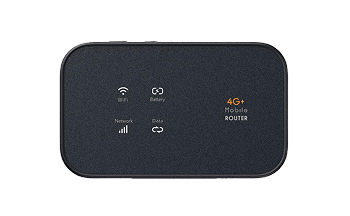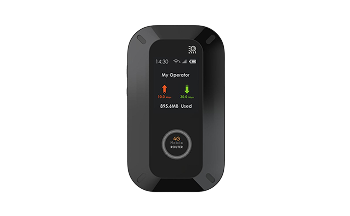The Wewins M54 4G Advanced MIFI is a compact, portable wireless router engineered for LTE Cat6 high-speed data connectivity and dual-band Wi-Fi performance.
Supporting global LTE bands and up to 1200Mbps Wi-Fi speeds, it ensures robust and secure connectivity for remote work, retail applications, and IoT deployments.
With eSIM support, removable battery, and TR069 remote management, the M54 offers unparalleled flexibility, making it an ideal choice for enterprises and small businesses seeking seamless and reliable wireless broadband solutions.
4GMIFI-CAT6-M54
- Global LTE Cat6 Support: High-speed 4G connectivity with global frequency bands.
- Dual-Band 11ac Wi-Fi: Seamless, secure wireless networking at 2.4GHz and 5GHz.
- Flexible Power & eSIM Options: Removable battery and eSIM-ready for maximum versatility.
- Remote Management Ready: TR069 support for easy, centralized device monitoring and updates.
Key Features

Up to 300Mbps LTE Download Speed

Connects 32+ Wi-Fi Devices
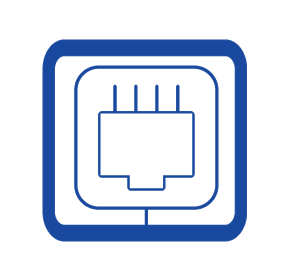
Advanced Firewall & Filtering Security
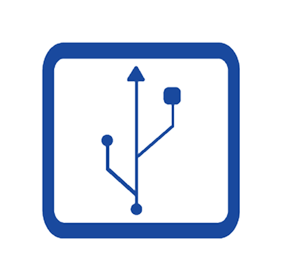
USB Tethering for Wired Internet

SMS & Phonebook Support

FOTA & Local Firmware Updates
Application Scenarios
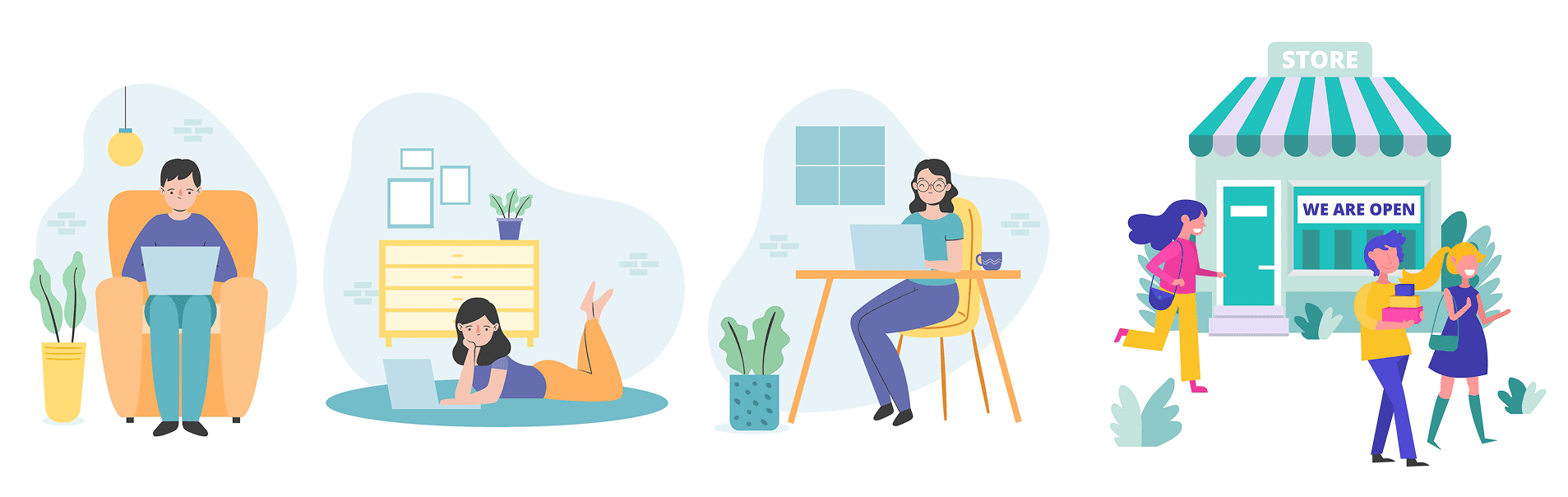
The Wewins M54 is perfect for remote work, mobile offices, retail stores, temporary events, and IoT solutions.
It ensures stable high-speed LTE and Wi-Fi connectivity for enterprise users needing a portable, secure, and easy-to-manage wireless solution in dynamic environments.
Specifications
| Item | Description |
| Cellularrate | DL 300Mbps, UL 50Mbps |
| Display | 1.77 Inch TFT LCD |
| Battery | 4000mAh |
| Wi-Fi Standard | Wi-Fi 5 |
| Max Wi-Fi Connections | 32 |
| size | 110×66×18.5mm |
| Weight | 140g |
FAQ
Please ensure battery is not exhausted, charge M54 and try again. Please make sure to charge M54 at 0℃~40℃.
① Check whether SIM card is installed correctly, and check whether there’s a signal in the area M54 is being used in. (Please refer to network status).
② Ensure that the mobile data balance of the SIM card is sufficient.
③ If the issue persists, please contact after sales.
① Ensure that the SSID and password are correct (case sensitive).
② Ensure that MAC address filtering is disabled.
③ If the issue persists, please press the reset button to restore the factory settings.
Press the Reset button to restore the device’s factory settings. The default SSID are printed on the device’s label, password is empty
Check whether the power adapter and USB cable function properly. It is recommended to use a power adapter with an output of 5V/1A in combination with the original USB cable.
response within 24 hours.